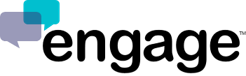How do I receive Engage notifications on Chrome?
[Please note that the following directions are for the default Chrome notifications. Engage has built a special plugin you can use for Chrome. Click here to learn more about the Engage Chrome Plugin]
You can get notifications for new messages when using Engage. Notifications appear on the right side of your computer's desktop.
If you are not receiving Engage notifications in Chrome, there are a few reasons why this can happen:
- You have not yet turned on Engage notifications in Chrome.
- You have muted notifications.
- You have blocked Engage notifications in Chrome.
- You have temporarily turned off alerts and sounds for all Engage notifications.
To turn on Engage notifications, the first time you login to Engage at https://dashboard.engage.co inside of your Chrome Browser you will be given an option to:
- Click Turn on desktop notifications
- Follow the directions on the screen and click “Allow” to enable Engage notifications.
- If you do not see ability to turn this on, try refreshing the page. If you still do not see the box, you may have muted or blocked notifications from Engage already.
To allow Engage to send notifications:
- In Chrome, click > Settings > Show advanced settings... > Content Settings...
- Under Notifications, select Allow all sites to show desktop notifications or Ask when a site wants to show desktop notifications.
- Click Manage Exceptions and find Engage in the list of exceptions.
- If Block is listed next to Engage, click the X next to it to remove it from the list.
- Go back to the Engage Dashboard page and you should now see the call to action for notifications.
- Follow the directions on the screen and click “Allow” to enable Engage notifications.
To turn off Engage notifications:
You can turn off all Engage notifications or disable it for a specific period of time.
- To disable notifications for a duration, go to Notifications > Turn off alerts and sounds for... and select your desired period of time.
Help! I'm in Chrome and the instructions above don't seem to be working for me!
O.k. So try these instructions instead:
When using Chrome, when you initially started using the Engage app it would have asked you to install the Chrome plug-in. If you can't remember, that's o.k.
So, if you visit https://dashboard.engage.co from your computer (logged out), on the login screen, if you don't see a call-to-action there to install the Chrome plug-in, it is likely you have the Chrome Plug-in installed. You can verify that by visiting (in Chrome) the URL https://chrome.google.com/webstore/detail/engage-helper/olaeiifidkbkhckfbjmjdibbenpagnan If the plug-in is installed, on that URL, to the right of "Engage Helper" you should see a green button that says "ADDED TO CHROME".
The expected Chrome behaviors when you have the Engage plug-in installed: 1) an audible phone ringer will ring on your computer, 2) a desktop notification will pop-up in the lower right hand corner of your screen, 3) an icon will show up at the bottom of your desktop toolbar and the icon will flash persistently. [http://www.engage.co/chromeplugin]
To further elaborate on this, when Chrome is open, in the upper right hand corner you should also see three black lines stacked on top of each other. If you click on that, it will open the Chrome menu. Then select the "settings" option. Then the "extensions" option on the left. That will show you if "Engage Helper" is installed and enabled.
Specifically regarding the "Notifications" settings...
When Crome is open, in the upper right hand corner you should see three black lines stacked on top of each other. If you click on that, it will open the menu. Click on "settings" then "advanced settings" then "privacy" then Content Settings. In the dialogue that appears, go to "Notifications" and check the settings there.
Make sure under "Plugins" that "detect and run" is selected.
Make sure under "Notification" make sure you're allowing Engage