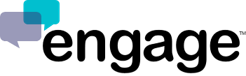Installing Engage on Your Facebook Company Page
We are in the process of updating the native Facebook app to an entirely new design. So, in the interim, you can set up a link in Facebook that gives the option for live chat. Here are two sets of instructions for how to do that. The first is for what Facebook call the "Call to Action" and this is the easier of the two options. The second is to create a Facebook tab that offers a dedicated page for your chat.
Option 1:
- Login to Facebook as an admin to your Company Facebook page
- Right on top of your Cover image you'll see a "Create Call to Action" button. Click on it.
- You can only select the tab name option of "Contact Us"
- You can link that to your Engage Company Directory page
Option 2:
- Login to Facebook and navigate to the company page you would like to add chat to.
- Click on "Settings" near the upper right of the page
- On the far left middle click on the "Apps" link
- Go to the URL https://apps.facebook.com/static_html_plus and click on the big green "Add Static HTML to a Page" button
- Select the page to add it to, then click "Add Page Tab"
- Click on the big green "Set-up Tab" button
- A static HTML page will load. Remove the placeholder text and copy in your Engage embed code
- Click the blue "Save and Publish" button
- Return to your Facebook page, click on "Settings" then "Apps" again
- You will now see an app called "Static HTML"
- Click on "Edit Settings" for "Static HTML" and then update the "Custom Tab Name" to "LIVE CHAT" (or Let's Chat, etc.)
- When you return to your Facebook company page, you will now see the "LIVE CHAT" option on the left side of the page
- If you so choose, you can make the "LIVE CHAT" option higher on the list by clicking on "Manage Tabs"
- To test the chat on your "LIVE CHAT" tab you'll either need to click on "Open Visitor Mode" or logout of Facebook and visit your page
If you would like to see a demo of this, please visit: http://www.facebook.com/engageco