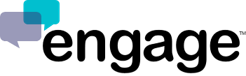How do I receive Engage notifications on Firefox?
You can get notifications for new messages when using Engage on Firefox. Notifications appear on the right side of your computer's desktop.
If you are not receiving Engage notifications, there are a few reasons why this can happen:
- You have not yet turned on Engage notifications in Firefox.
- You have blocked Engage notifications in Firefox.
- You have temporarily turned off alerts and sounds for all Engage notifications.
To turn on Engage notifications in Firefox:
- Click Turn on desktop notifications in the box that appears the first time you login to the Engage Dashboard (the box pop’s up automatically)
- Follow the directions on the screen and click “Always Show Notifications” to enable Engage notifications.
If you do not see the box, try refreshing the page and logging into the dashboard again. If you still do not see the box, you may have muted or blocked notifications from Engage on Firefox.
To allow Engage notifications in Firefox:
If you're not receiving Engage notifications in Firefox, you may have blocked notifications for Engage. You can allow notifications by doing one of the following:
- Click on the Lock icon to the left of your Firefox browser's address bar, then navigate to Permissions > Show Notifications > Allow.
OR
- Click on Lock icon to the left of your Firefox browser's address bar, click on More Information, access the Permissions tab and make sure Show Notifications is checked.