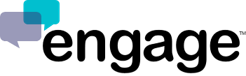Adding Engage to:
Google Tag Manager API lets you customize your site infrastructure to suit your needs. Engage is embedded using a Javascript embed code (tag). Inside of Google Tag Manager your javascript tags can be added using the Custom HTLM feature.
Instructions for Added Engage to Google Tag Manager:
- From the Google Tag Manager console, click on "New Tag"
- Click on the "Custom HTML Tag" button
- In the "Configure Tag" box paste your Engage embed code (tag)
- Under the "Advanced Settings > Tag Firing Options" make sure to select "Unlimited" Tag Firing
- Select the appropriate pages for Engage to appear*
- Click on "Create Tag"
- Give the Engage tag a name you'll remember
- Then click "SAVE"
*NOTE: If you want different people, departments or categories to appear on different pages you will need to use the Engage widget builder to create those widgets. Each widget has it's own unique embed code (tag) and that code will need to be used on those specific web pages. The use case for this methodology is situations where you only want to show certain people/departments (say customer service vs. inside sales reps) on different pages on your website.
*SPECIAL NOTE: When using Google Tag Manager, our normal single-line embed code can strip access to our data call. If the widget does not load, you will instead need to use a slightly modified embed script where the company ID and the configuration ID are passed into the Engage SDK directly. For example:
<script src="//sdk.engage.co/sdk.js"></script>
<script>
var engage = new EngageSDK("265BE076-CE79-770B-7FAE-7A794DF6DC6B");
engage.loadWidget("Our Sales Team");
</script>