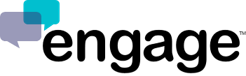How do I receive Engage notifications on Opera?
You can get notifications for new messages when using Engage on Opera. Notifications appear on the right side of your computer's desktop.
If you are not receiving Engage notifications on Opera, there are a few reasons why this can happen:
- You have not yet turned on Engage notifications in Opera.
- You have blocked Engage notifications in Opera.
- You have temporarily turned off alerts and sounds for all Engage notifications.
To turn on Engage notifications in Opera:
- Click Turn on desktop notifications in the box that appears the first time you login to the Engage Dashboard in Opera
- Follow the directions on the screen and click “Allow” to enable Engage notifications.
- If you do not see the box, try refreshing the page and logging in again to the Engage Dashboard. If you still do not see the box, you may have muted or blocked notifications from Engage.
To allow Engage to send notifications:
- In Opera, go to Preferences > Show advanced settings... > Websites....
- Under Notifications, select Allow all sites to show desktop notifications or Ask me when a site wants to show desktop notifications.
- Click Manage Exceptions and find Engage in the list of exceptions.
- If Block is listed next to Engage, click to highlight it, then click the X next to it to remove it from the list.
- Go back to Engage Dashboard and you should now see the box at the top of the chat list.
- Follow the directions on the screen and click Allow to enable Engage notifications.